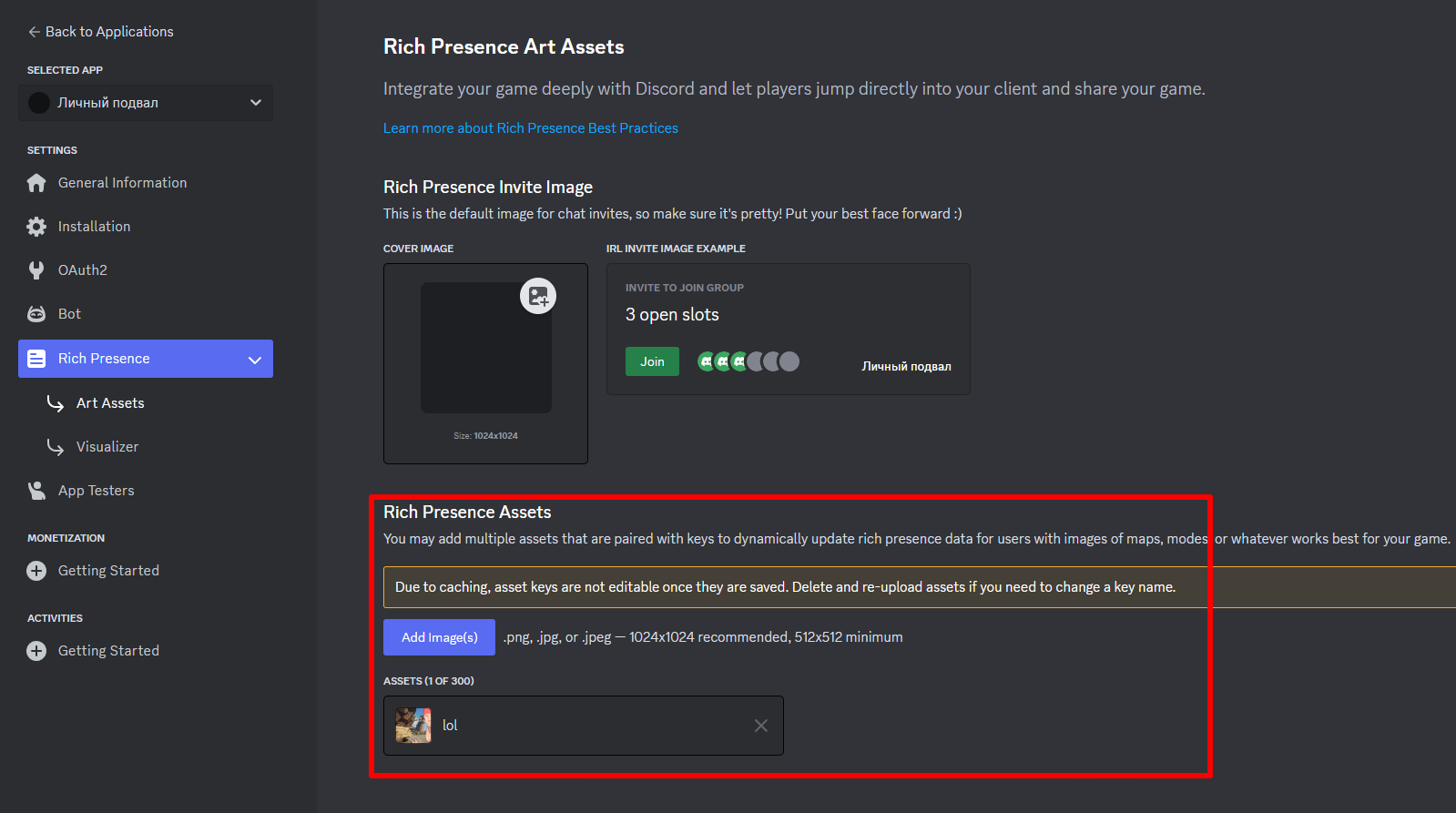Setting up Discord activity
ts
export const discordRPC = {
appId: '1214685301793103902',
default: {
firstLineText: 'Тестирую лаунчер',
secondLineText: 'Чувак, ты думал здесь что-то будет?',
buttons: [
{
label: 'Прекол',
url: 'https://youtu.be/dQw4w9WgXcQ',
},
],
largeImageKey: 'logo',
smallImageKey: 'logo_mc',
largeImageText: 'Aurora Launcher',
smallImageText: 'Minecraft',
},
profile: {...},
game: {...}
};Description settings up Discord activity
appId- application IDfirstLineText- first line of textsecondLineText- second line of textbuttons- buttons with links to websites (there may be several)label- text in the buttonurl- link to websitelargeImageKey- main image name of the applicationsmallImageKey- the name of the small (in the lower right corner of the main) image of the applicationlargeImageText- what text will be when hovering over the main imagesmallImageText- what text will be when hovering over a small imagedefault- the status that will be in the authorization window, profile selectionprofile- the status that will be in the download window, game launchgame- status that will be during the game
For reference:
The topmost bold line is the name of the application that you gave when creating it.
Description of fillers
{server}- stores the name of the profile that the player has selected.{nickname}- stores the player's nickname
For reference:
Placeholders only work in profile and game statuses.
Where to find appId?
First, you need to log in to the Discord Developer website and create your first application. After creating, you need to copy this ID. 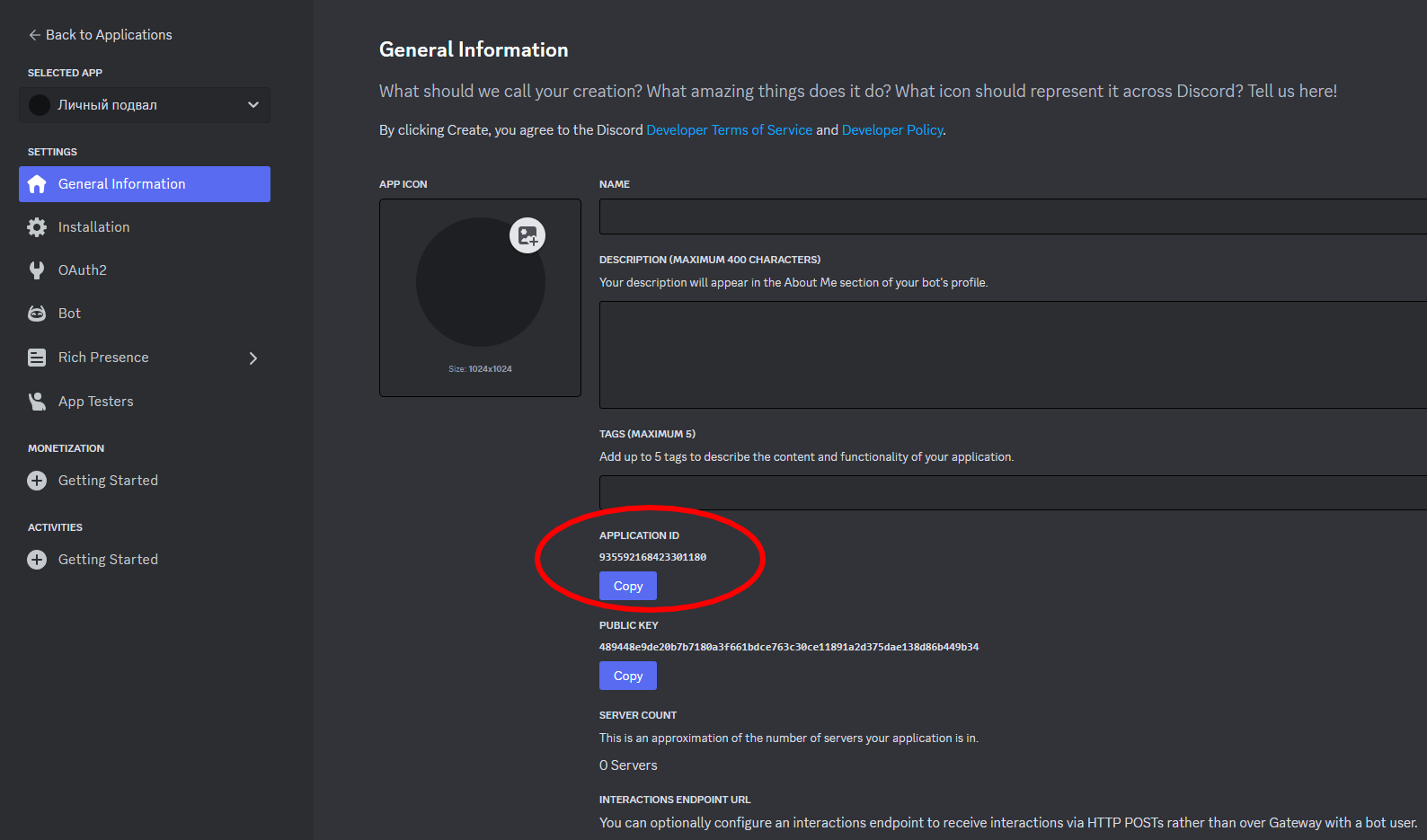
Where to upload images?
Go to the Rich Presence => Art Assets tab and through the Add Image(s) button upload the image you will use. After selecting, your image will appear in the list below. Name it whatever you want and you will use this name in the settings.